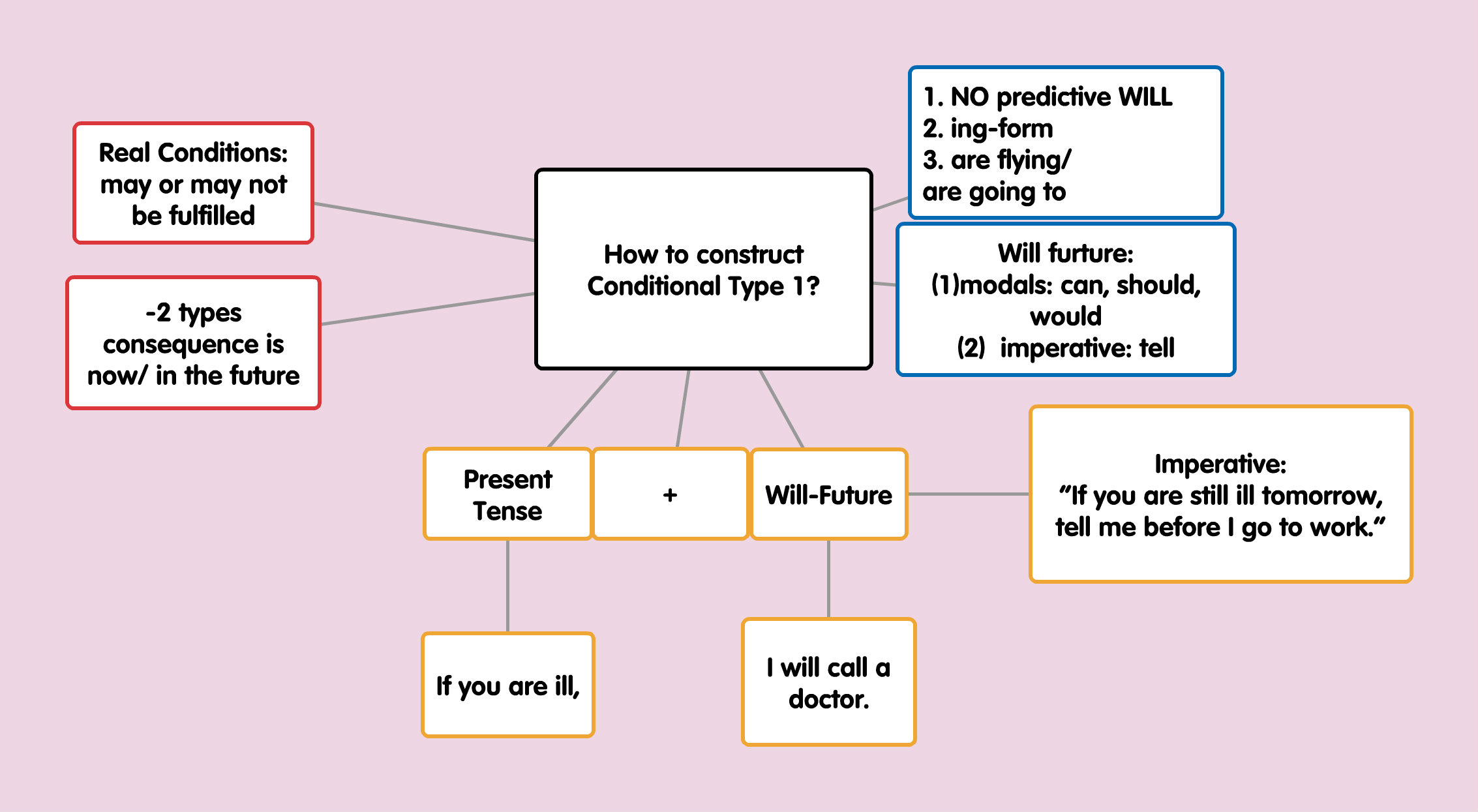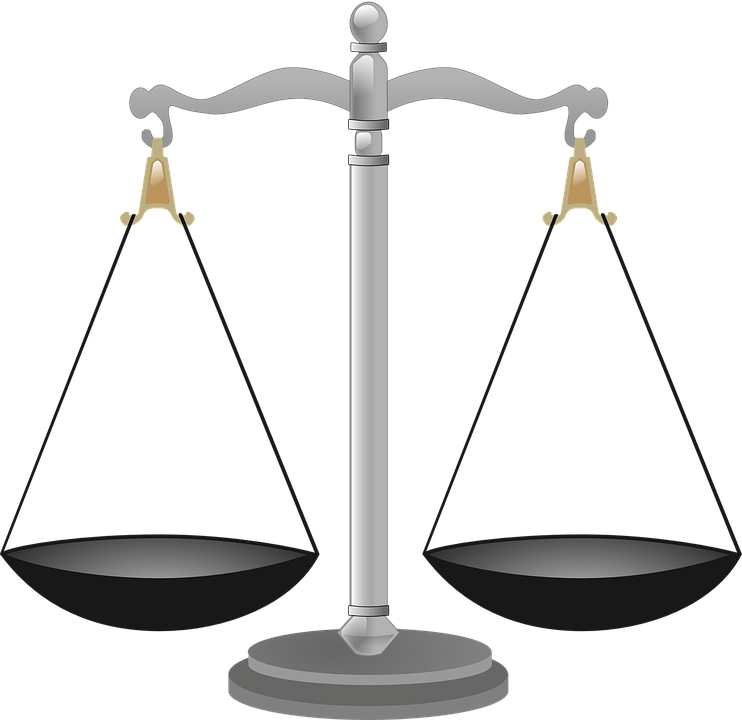It is so easy to look at the idea of using social media in the classroom and immediately rule it out because of the potential problems it poses. But before we throw the whole idea out, let's look at little more closely at what social media is and how it can be used effectively in the classroom setting.
We tend to think of social media as being very specific websites, such as Facebook and Twitter. According to Merriam Webster, social media is any form of electronic communication through which users create online communities to share information, ideas, personal messages, and other content. This definition opens up a whole array of websites and apps that can be used to form communities and share information.
Next, we become concerned with the dangers of allowing students to use a variety of social media tools. We worry about students accessing inappropriate sites, about sharing too much information, and about becoming targets for individuals with negative intentions. These are very real concerns that need to be addresses, but they should not be reasons for avoiding social media all together. Instead, we need to become familiar with and educate student on what types of safety precautions to take and how to handle a variety of situations. Please check out the post about Social Media Safety for more information and resources.
Now let's look at a few of the advantages and ways social media can be used in the classroom setting. Using social media allows students to share their learning in a variety of ways. They can create videos or graphic based projects as well as more traditional text based responses. Their learning can be easily shared with a larger audience, both within the classroom in sharing with other students as well as beyond the classroom walls. The social media tools can also be used to connect with other classes around the world and as a way to experience field "trips" that might not normally be an option.
Here are just a few websites that can be used in the classroom setting:
- Padlet or Popplet
- These two websites serve similar purposes, though there are small differences between them.
- Use to share and organize information.
- Use text, photos, videos.
- Padlet settings can allow for comments to be enabled.
- Limit sharing to within the classroom, share with select people/groups, or make public

- Twiducate
- This website allows teachers to create a Twitter-like, private platform for their students.
- Respond to teacher posted questions.
- Post mini-book reviews.
- React to lessons, books, etc.
- Connect with other teachers and their students.
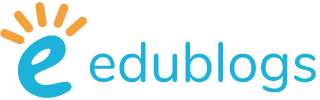
- EduBlogs
- Use Edublogs to share what is happening in your classroom.
- Publish a class blog, or allow students to create their own blogs.
- Adjust settings to control visibility of blogs.
- Require posts to be approved before posting, or allow for unmoderated posting.
- Fan.School (formerly known as KidsBlogs)
- Fan.School is great for allows students to share and read about specifics interest areas.
- Teachers create a space for their students to connect with each other.
- Students choose interest areas that they are "fans" of and are able to read posts from others.
- Social Media Image:
- Public Domain https://pxhere.com/en/photo/1438937
- Padlet Image:
- Ll aj09, CC BY-SA 4.0 <https://creativecommons.org/licenses/by-sa/4.0>, via Wikimedia Commons
- Popplet Image:
- Franziska Ruben, CC BY-SA 3.0 <https://creativecommons.org/licenses/by-sa/3.0>, via Wikimedia Commons
- Twiducate Image:
- https://www.livelingua.com/twiducate/
- Edublogs Image:
- https://edublogs.org
- Fan.School Image:
- https://go.fan.school